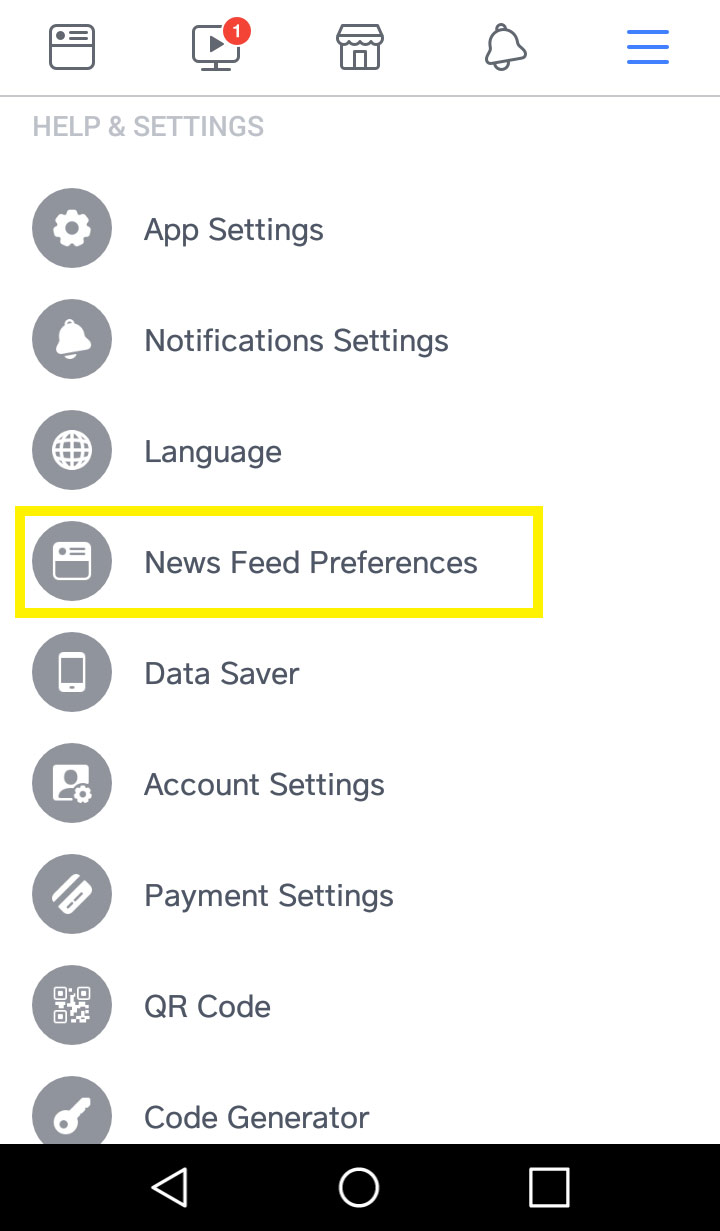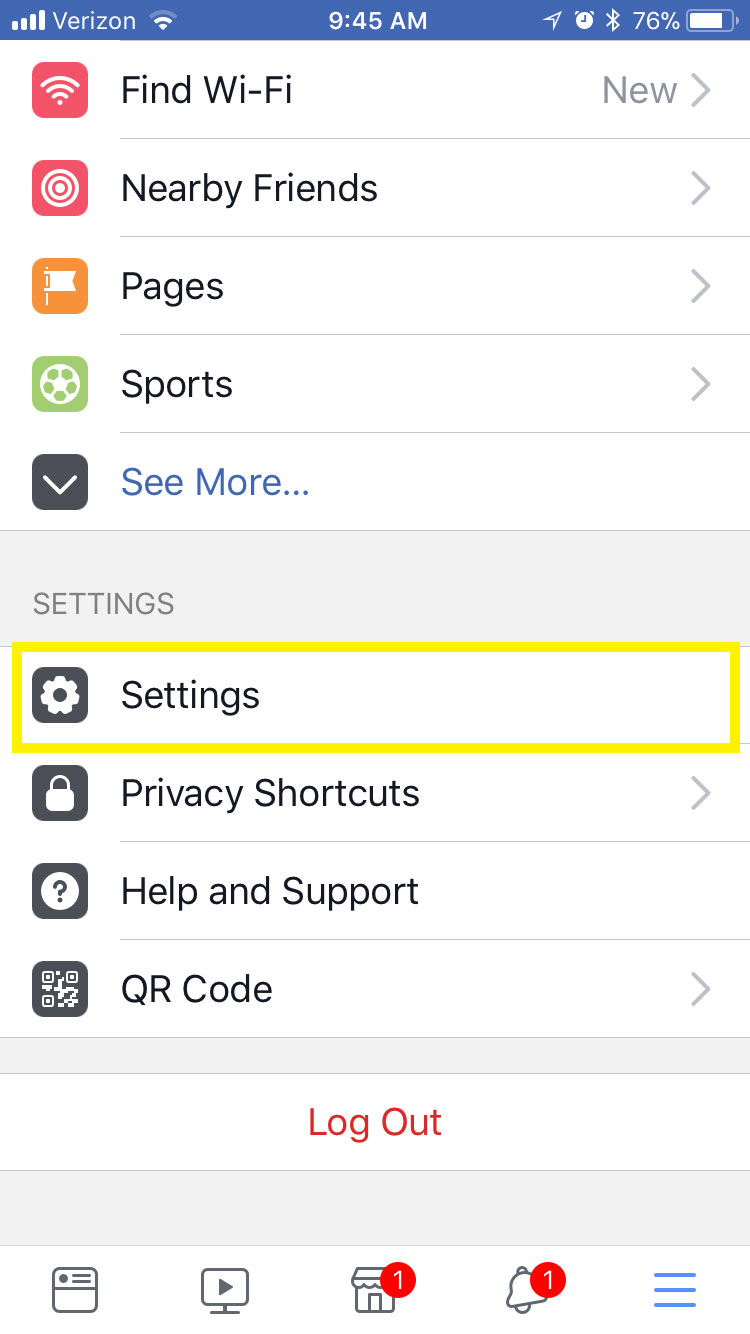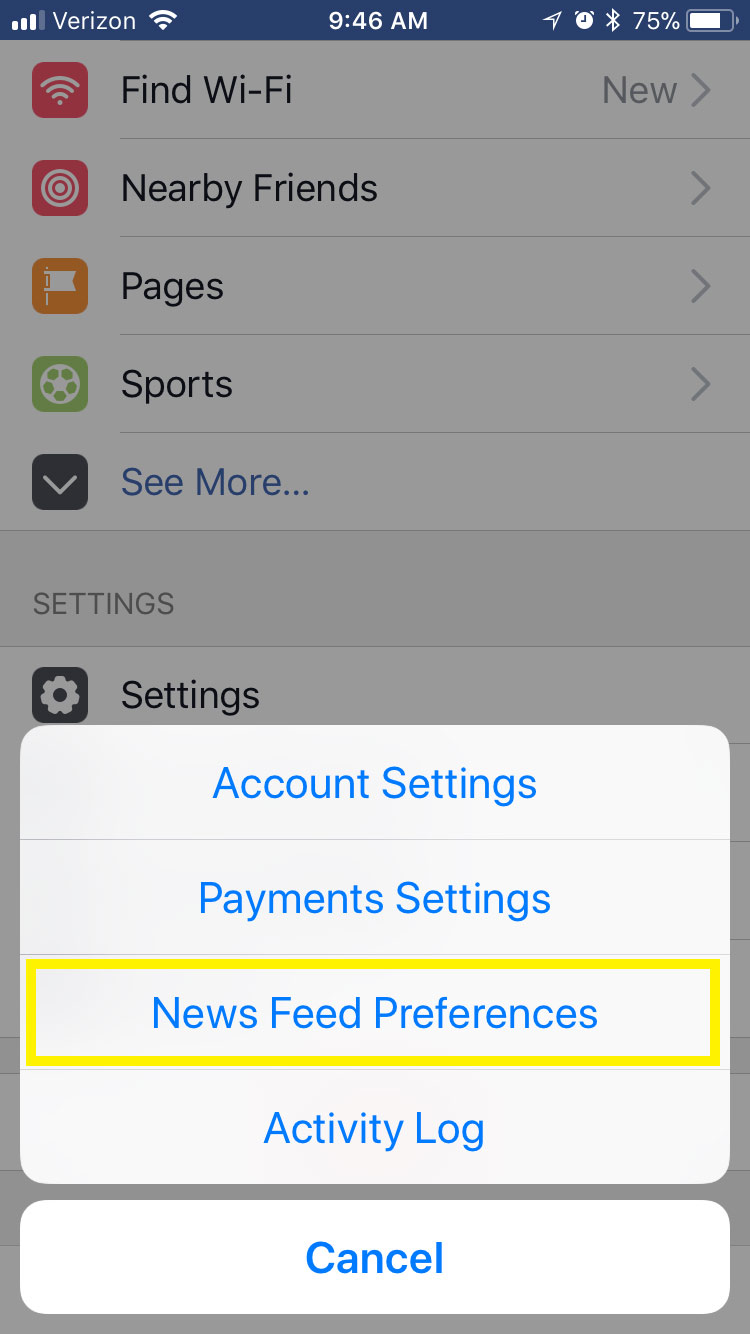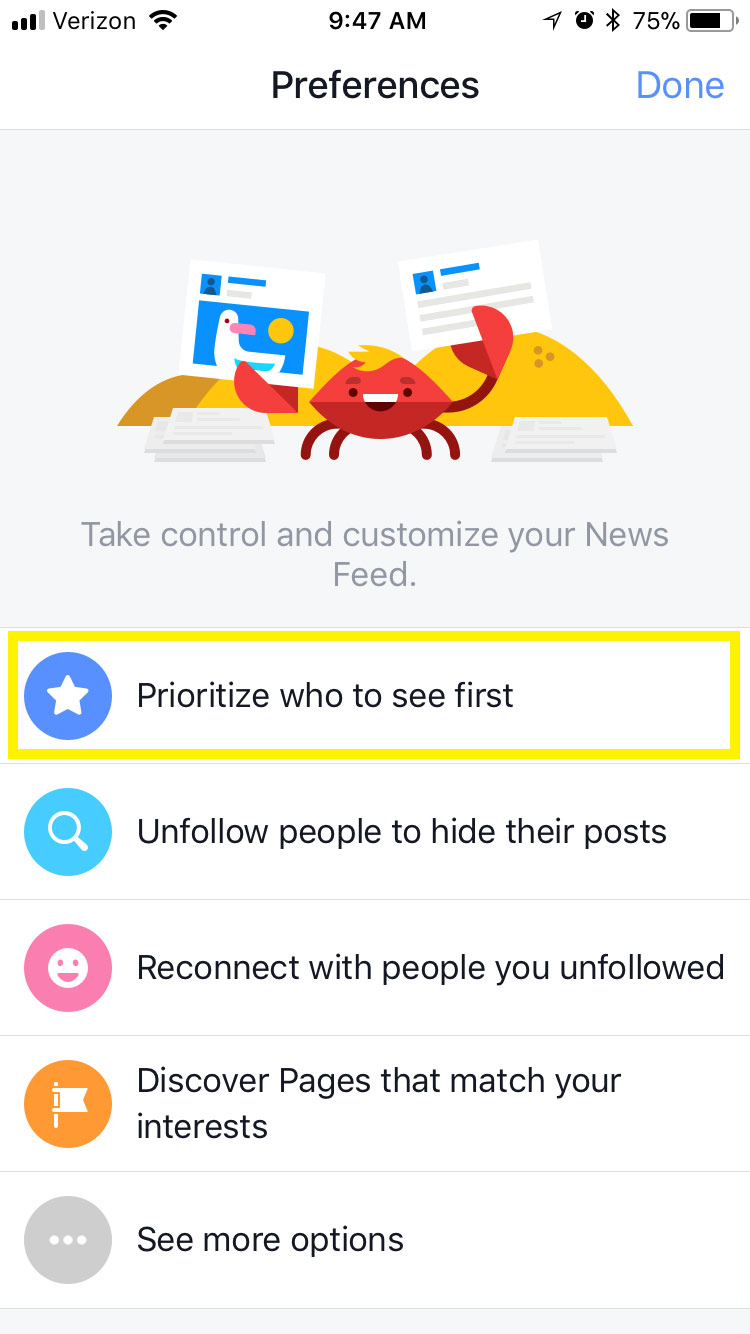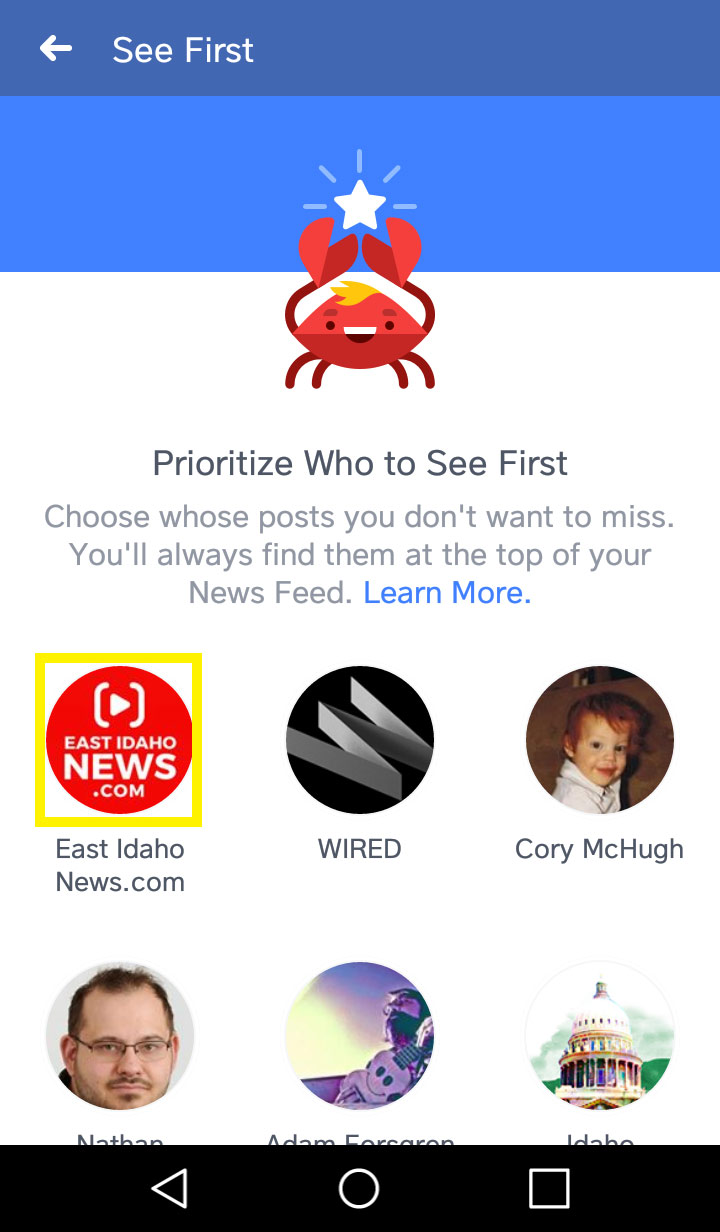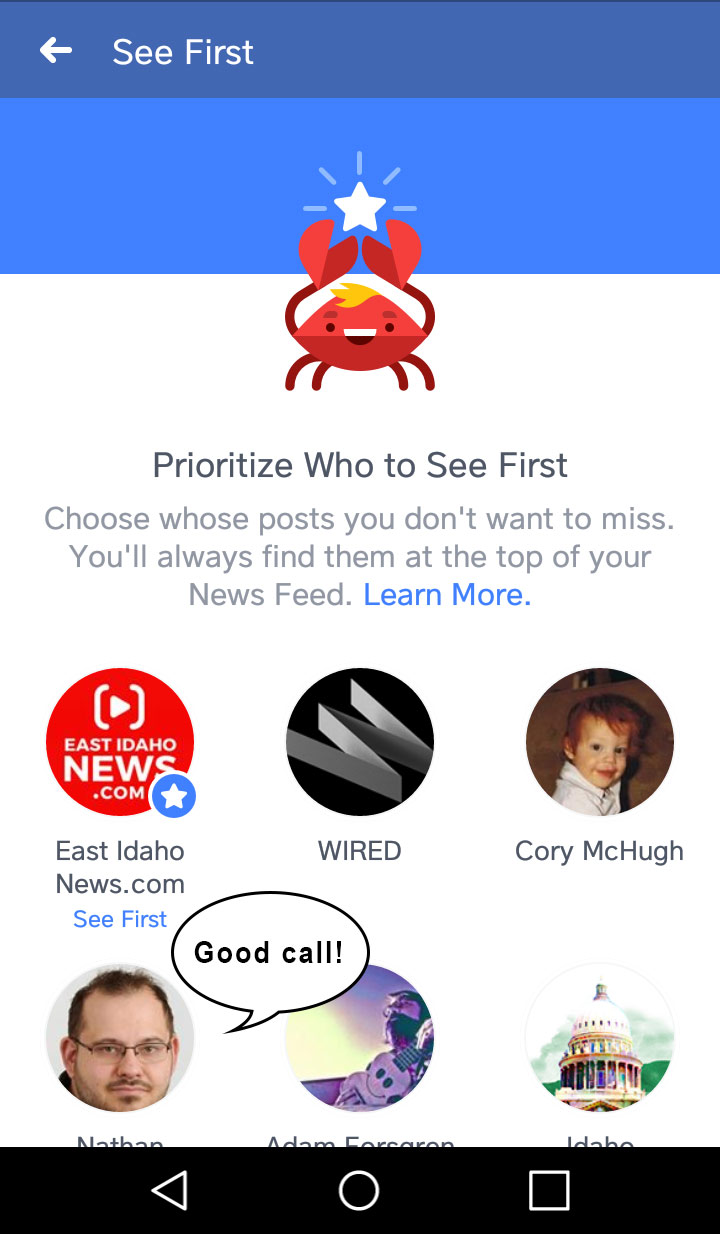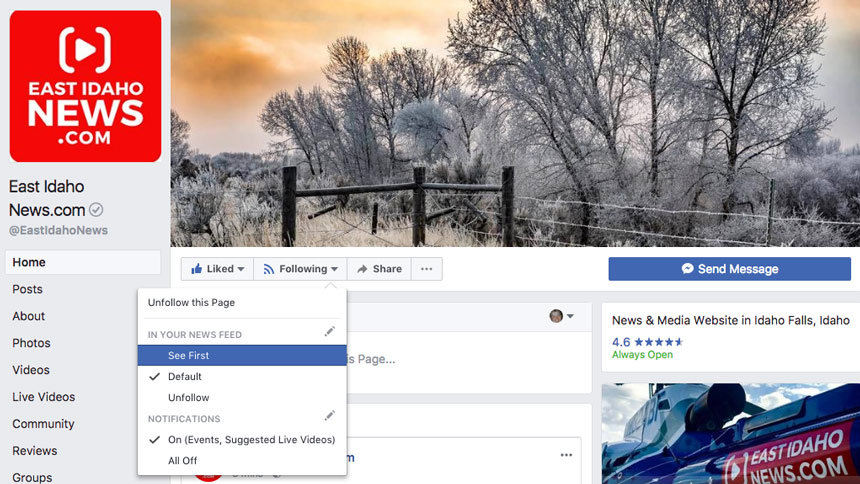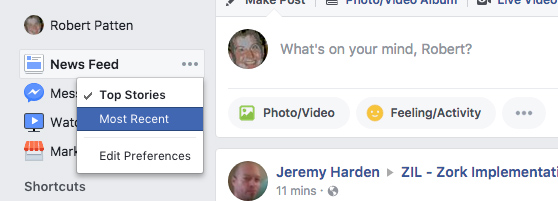How to fight Facebook’s anti-news algorithm
Published at | Updated atOne of the pains of using Facebook is being at the mercy of Zuckerberg and company. You see what they want you to see.
(Remember when the new timelines rolled out for everyone in 2012? A good number of people wanted their old wall, but Facebook didn’t care. End rant.)
The latest decree from the FB gods affects your timeline.
The social media giant will now focus on showing you more posts from friends and fewer posts from pages (like news).
“As we roll this out, you’ll see less public content like posts from businesses, brands and media,” Facebook CEO Mark Zuckerberg said, according to CNN.
Here’s the good news: Facebook has allowed you some leeway.
You can take two approaches to getting away from its new sorting algorithm. We’ll show you how with the East Idaho News page on desktop and mobile devices. (And this applies to other pages on Facebook too!)
Put what you want at the top of the feed
Choosing “See First” on a page means its posts appear at the top of your news feed. (More on how it works here.)
Mobile
On the Facebook app, click the menu button (the stacked three lines). It’s at the top on Android, at the bottom on iOS.
On Android, you have to scroll down until you see “News Feed Preferences.”
On iOS, you have to click on the “Settings” submenu, then click “News Feed Preferences.”
As of January 2018, you should see a grinning crab whose name is probably Donald.
(Maybe this means Facebook is crabby at you for messing with its sorting algorithm?)
Click on “Prioritize who to see first.” Then give East Idaho News a click.
You get a star!
Desktop
This is easier than doing it on your cell phone. Go to our Facebook page and click on the Following button just below the cover photo. Click “See First.” You are good to go. (Sadly, you’ll have to imagine your own happy little crab.)
Go chronological
Here’s a novel thought: Why not display posts in the order they were written, with the newest on top? What you see depends on when you check your phone. The downside is you may miss important posts. (And the downside to the sorting algorithm approach is you may miss important posts.) It’s probably best to use both ways of checking your feed.
Mobile
In the same menu, you’ll find the feeds options under (wait for it) “Feeds.” You want “Most Recent.”
(You may have to click on “See All” to see this.)
Unlike on desktop (see below), this change is not permanent. You’ll have to get into this every time you want to see posts in chronological order while you’re, er, taking care of business.
Desktop
To the left of your feed, you’ll see the “News Feed” link. Click the three dots next to it and click “Most Recent.”
You can turn it off by clicking on those dots again or the link that Facebook will post at the top of your feed. (Because, as mentioned before, Facebook gets crabby when you mess with your feed settings.)
But I like my news feed as it is!
Of course, you don’t have to do any of this. Some people prefer to see their friends pose in yoga pants in front of a mirror than find actual news in their feed. And that’s fine.
Also, keep in mind that Facebook constantly changes its interface, so you may have to do some digging if things aren’t where we say they are or if the names of options change. Just don’t get crabby.